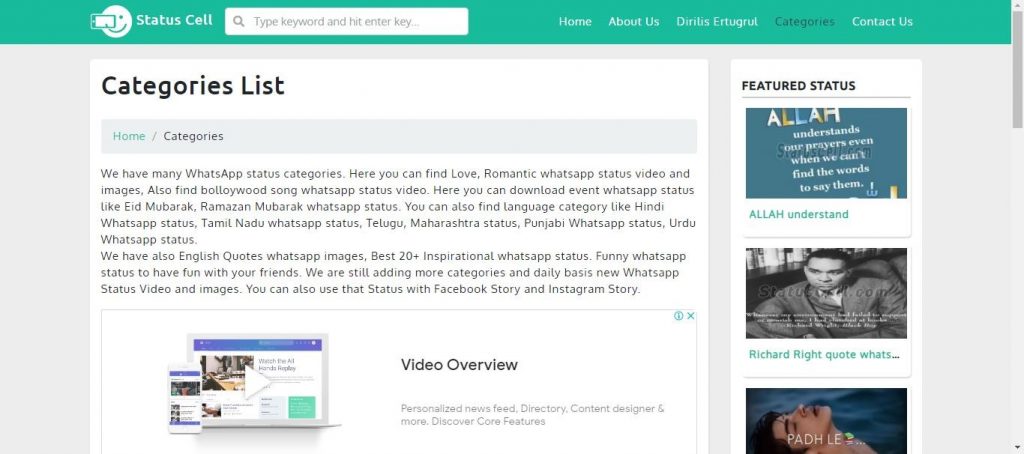WhatsApp has proven itself to be one of the most usable social platforms since its inception back in 2009. Every such platform grows when it continuously updates its features because customers always want advanced features. In 2017, WhatsApp introduced the status feature and it gained huge popularity amongst the users in no time.
How to add status to your WhatsApp account is one of the most basic questions of any new WhatsApp user as everyone wants to utilize this amazing feature of this amazing social platform.
Here are some simple steps of using this functionality of WhatsApp to your account:
- Open your WhatsApp app.
- Go to the “Status” button as there are three buttons showing, Chats, Status, and Calls.
- Then click on the “My Status” button-Then you can select any picture or video from your mobile gallery to set as your status.
- You can also click your picture through the camera and post it on the status.
- When you have done with the status then you can see the number of views in the EYE icon.
- You can also forward it to anyone by clicking on the FORWARD icon adjacent to the EYE icon.
- WhatsApp status life is 24 hours, after this time, the status automatically disappears.
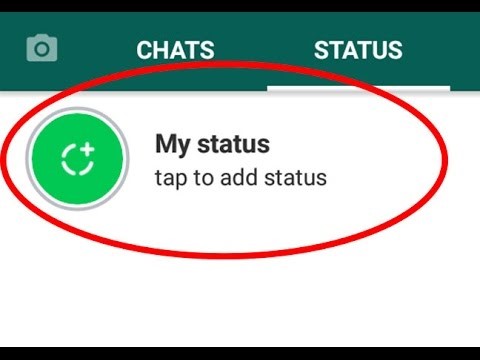
There are various things about WhatsApp status which one WhatsApp user should know to best utilize this feature. I will discuss in detail one by one.
How to change WhatsApp Status:
As we have seen how to add status to your WhatsApp account, now we will see if there is already a status then how we can change it to a new one:
Also Read This: How to format WhatsApp Messages
You can either delete the previous status and add a new one with the same procedure as I mentioned above or you can add a new one and your previous status is also present.
The question is, how to delete the WhatsApp status?
- Go to “Status”
- Click on three dots Infront of “My Status”
- Scroll up the screen from bottom
- Click on the Dustbin icon to delete the status.
- Then you can add new status with the same process as I mentioned above.
Now, we discuss the second aspect of How to change WhatsApp status without deleting the previous one means adding a new one:
- Go to “Status”
- Click on “My Status”
- Click on three dots.
- You can see at the end of the screen an EDITING icon and a CAMERA Icon, you can either write a text as a status or upload a video or image in the status. In this way, you can add new status along with the previous one.
How to Write Text Status in WhatsApp?
Other than uploading pictures and videos on the WhatsApp status, you can also write text in the WhatsApp status. This comprises of some simple steps including:
- Go to “Status”
- At the end of the screen, there will be an “EDITING” icon, click it
- You can add any emoticon, text, and also change the color of the background.
- When you are done with the writing then the “ENTER” button will show up, when you click it, the status will be live.
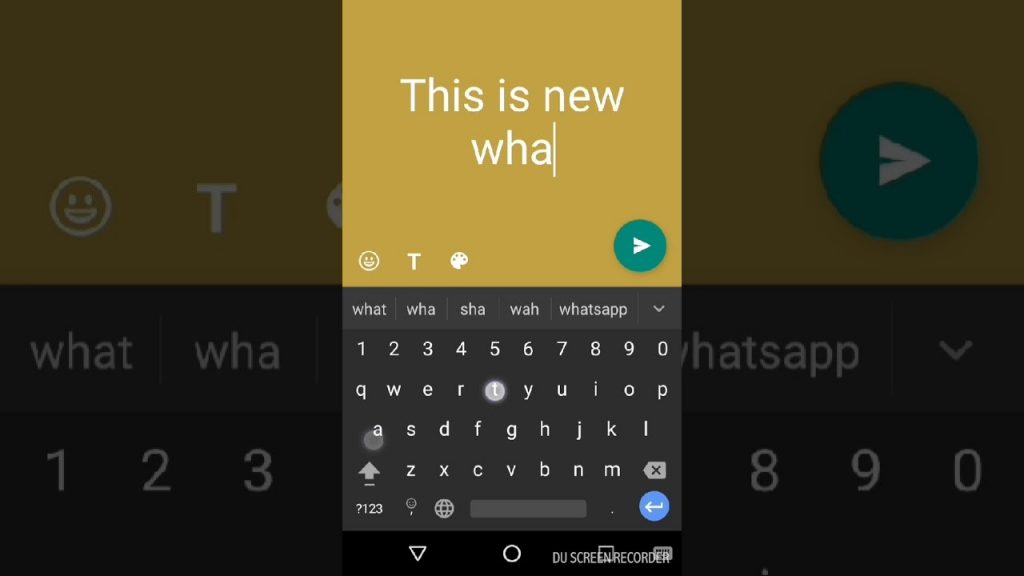
How to Set a Video as WhatsApp Status?
Video can also be set on the WhatsApp status by straightforward steps as there is a restriction in WhatsApp that only 30 seconds video can be uploaded on the status, so we upload many 30 second videos to complete the video.
The procedure is explained in detail in the below paragraph that how video can be uploaded on the status.
For trending WhatsApp status videos, you can visit the Status Cell. Here you can find the latest WhatsApp status videos.
How to Upload Videos on WhatsApp Status for more than 30 sec?
As there is a limitation that only 30 seconds of the video shows in the status. But there is a way out to this problem too. You can cater to this problem easily by following these simple steps:
- Go to “Status”
- Click on “My Status”
- Click on the “CAMERA” icon at the extreme right of the end of the screen.
- Select Video on your mobile phone.
- You can see when you select a video of more than 30 seconds, a notification shows that Video will be trimmed to the first 30 seconds.
- Click on the “ENTER” button to live the first 30 seconds of the video.
- Then follow the same procedure until you get the “ENTER” button screen.
- Now, see at the top of the screen and select the next 30 seconds video part manually and live it and so on until the whole video completes.
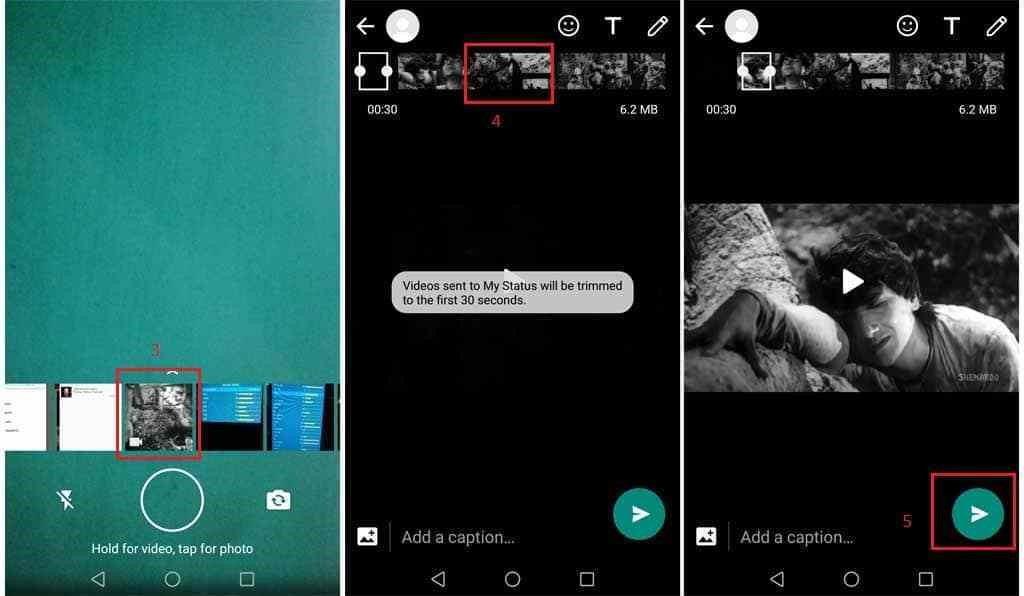
How to Add Multiple Statuses in WhatsApp?
As this WhatsApp Status trend is quite popular amongst the WhatsApp users since its launch, so it’s commonly seen that people usually set multiple statuses in WhatsApp. The question is how is possible to add multiple statuses at the same time?
Here are some bullet points which explain this concept (assuming that one status is already set on WhatsApp):
- Go to “Status”.
- Look at the right bottom of the screen, there are “CAMERA” and “EDITING” icon.
- You can either add Text status or add an image or video and obviously more than 30 seconds video will be treated as we discussed in “How to upload a video on WhatsApp status more than 30-sec” section.
- The second status will be live when you will click the enter button.
- More Status can also be uploaded in the same way.
Where to Download WhatsApp Status Videos in HD Quality?
The “How to add WhatsApp Status” question obviously connects to from where we can find this status, because If we have this status then we can upload it. Every WhatsApp user wants to upload attractive status on its account especially a short video. So, for WhatsApp status download, you should visit the Status Cell. As there are specific categories from Dirilis Ertugrul to National Days Status. You will not only find a versatile variety of WhatsApp Status but also in HD quality, and that’s the big plus because usually if we find a good status on some platform then its quality is compromised.